Possible CMM-Manager Installer Failures and Resolution
On occasion, customers may encounter issues with the installation package not completing as intended.
Depending on the circumstances, it is possible that the CMM-Manager application can still be launched and used without realizing any immediate issues.
Below is a list of possible scenarios that may cause the installation to fail:
- Insufficient Rights
- Anti-Virus blocking / Licensing
- Not enough available disk space on the PC
- UCCServer is running during installation
- Cannot install the Renishaw Scanning Probe Calibration module
- A newer version of Scanning Probe Calibration module has been installed
- Sentinel HASP Run-time removal error
- Service 'Sentinel LDK License Manager' (hasplms) failed to start error
- Pending Windows Updates and VS Redistributable error

If the problem still persists, refer to
How to Collect CMM-Manager Installation Logs to collect log files and send to support.
Insufficient rights
During installation, the CMM-Manager installer must modify certain "protected" directories and registry keys. Due to this, you must be logged in during installation with local admin rights. You do not have to log in with admin rights to run CMM-Manager.
Anti-virus blocking / Licensing
All 3rd party anti-virus should be off during installation. This may require involvement of your IT department, but this is very important. Please see https://support.qxcmm.com/portal/en/kb/articles/cmm-manager-licensing-will-not-run for further information.
Not enough available disk space on the PC
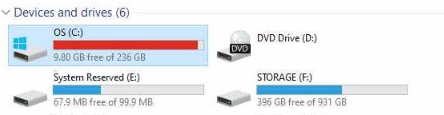
Solution:
- Clean the drive to free up space
- Re-run the installer as Admin.
UCCServer is running during installation
Solution:
- Terminate the installation
- Close UCCServer
- Reboot the PC
- Re-run the CMM-Manager installer as Admin.
Cannot install the Renishaw Scanning Probe Calibration module
It is possible that the existing IT policy may prevent the installation of the SPC module. A s a result, other subsequent packages such as PDF Writer may not install and cause issues when attempting to save to PDF .
Solution:
- Reboot the PC
- Disable any 3rd-party anti-virus
- Launch the Windows Command Prompt as Admin.
- Install the standalone SPC MSI file with the force repair/install option.
- i.e., msiexec.exe /fa CoSPCInstallx64.msi
- for more details, refer to Command-Line Options
A newer version of Scanning Probe Calibration module has been installed
Solution:
- Reboot the PC
- Open Windows "Add or Remove Programs" or "Apps & Features"
- Find and uninstall Scanning Probe Calibration DLL
- Re-run the CMM-Manager installer as Admin.
Sentinel HASP Run-time removal error
Solution:
- Reboot the PC.
- Go to Windows Services (Start > Services).
- Find "Sentinel LDK License Manager", and select Stop the service if this service is present and running.
- Open File Explorer and browse to folder "C:\Program Files (x86)\Common Files\Aladdin Shared\HASP"
- Delete file "hasplms.exe" in this folder. Note: You may need admin right to perform this action.
- Re-run the CMM-Manager installer as Admin.
Service 'Sentinel LDK License Manager' (hasplms) failed to start error
Solution:
- Reboot the PC.
- Go to Windows Services (Start > Services).
- Find "Sentinel LDK License Manager", right click and select Start. If the Start option is greyed out, click Properties and change Startup type to Automatic first, and then Start the service.
- Re-run the CMM-Manager installer as Admin.
Pending Windows Updates and VS Redistributable errors
It is possible there are pending Windows updates on the end user's system. Sometimes when there are pending updates it has been observed that the installer will fail and rollback as the VS Redistributables will fail to install. This usually occurs immediately after the main CMM-Manager portion of the Install on the Installer's progress view. The CMM-Manager_YYYY_<timestamp>.log file will indicate specifically if there was an error in applying one of the VS Redistributables.
Solution:
- Check for and apply any pending Windows updates on the target machine.
- Reboot the PC.
- Retry the CMM-Manager install again.
Related Articles
Possible PDF View/Save issues and resolutions
On more than one occasion, there have been reports of QX PDF Writer (aka NM PDF Writer for versions earlier than CMM-Manager 2020) not working as intended. Below is a list of possible issues and troubleshooting steps to resolve: Issue Troubleshooting ...Mitutoyo SP25 – best practice and settings for scanning
Recommended Deflection Values: For calibration: 0.2 - deflection 1 0.5 - deflection 2 Note that SM25-4 modules may error out occasionally at these values. If this occurs, increase the deflection 1 value to 0.3 or 0.35. For measurements: It is ...How To - Calibrating Probe Head
In the event of a probe crash, the probe head may become misaligned, causing unintended probing errors. One way to quickly isolate and determine if this is the issue involves: Selecting the A0B0 reference tip Clear the tip calibration by: Updating ...Mitutoyo - UD1 PCI (Manual)
Model: UD1 PCI Card Install the driver for the UD1 PCI Card - Note: 32 and 64 bit OS supported with CMM-Manager 3.8+ Important note for UD1W.dll file - from install guide: 1. For CMM-Manager to communicate with the UD1 card, the following files are ...CMM-Manager User Guide
CMM-Manager Help Files in PDF format. Portable and printable version of CMM-Manager Help Files. Open, view, search, and follow internal links in your favorite PDF viewer. Download Here Enjoy!