Losing CAD model in graphical report - Run Results File
Possible issue:

Any time you save a run file from a program that uses CAD models for graphical reports, those same graphics remain in those run files.
However, if a change is made to the run file and saved, the CAD model disappears from the graphical reports.
This is likely due to the CAD model missing from the run result file. One way to get them back into the run file reports can be seen below:

Troubleshooting steps to resolve:
Enable the "Save CAD Model" option in the Save Run Results Settings dialog.
This can be accessed from System Pearl Button (upper left corner) > Auto Save Results.
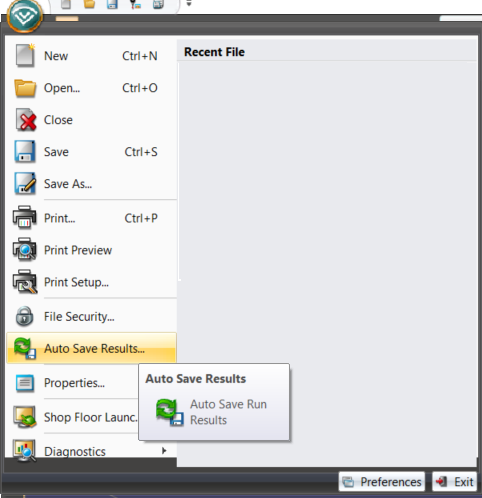
Related Articles
Save Report Automatically for use with Discus
Once you've taught a program and create Report(s) it is possible to configure CMM-Manager program to automatically save report document in a format compatible with Discus CMM each time the program is run. Set Report Properties as follows: View the ...Save Report Automatically for use with Prolink QC-CALC Realtime
Once you've taught a program and create Report(s) it is possible to configure CMM-Manager program to automatically save report document in a format compatible with QC-CALC each time the program is run. Set Report Properties as follows: View the ...Save Report Automatically with each Program Run
Once you've taught a program and create Report(s) it is possible to configure CMM-Manager program to automatically save report document each time the program is run. You can save report in the following formats: HTML Microsoft Excel Body-in-White ...Create and Edit Graphical Reports for Cloud Analysis
The Graphical Report Creation tools let the operator or part programmer create and arrange a report page containing the graphical representation of the reported features and associated text tolerance reports. This aids in visualizing the controlled ...Cloud-to-CAD / Curve Deviation
Cloud-to-CAD is a very powerful reporting tool and allows data to be reported in many different ways. As the name implies, a CAD model is required to report a surface profile. For all examples, the following CAD model, datum structures, and clouds ...